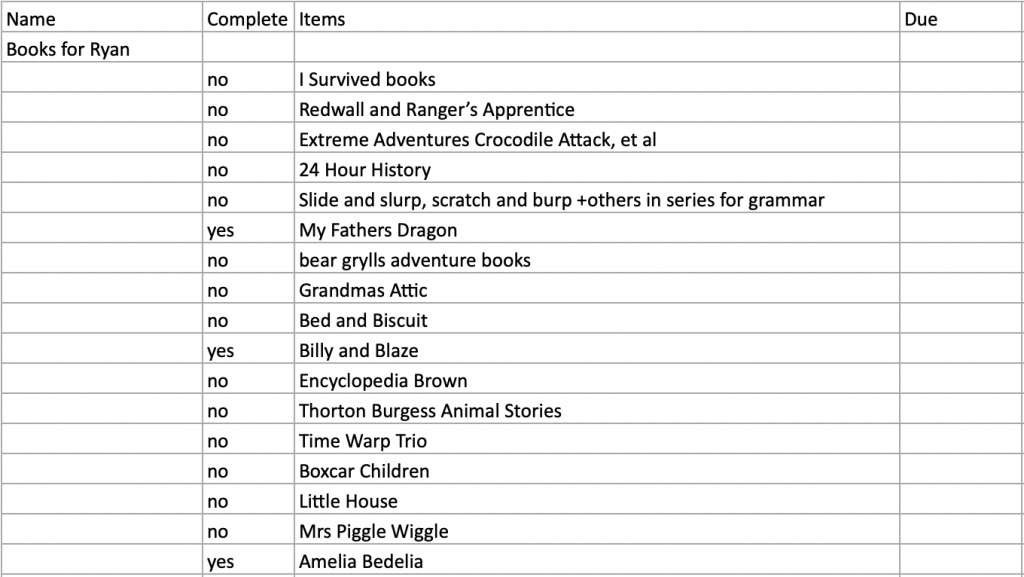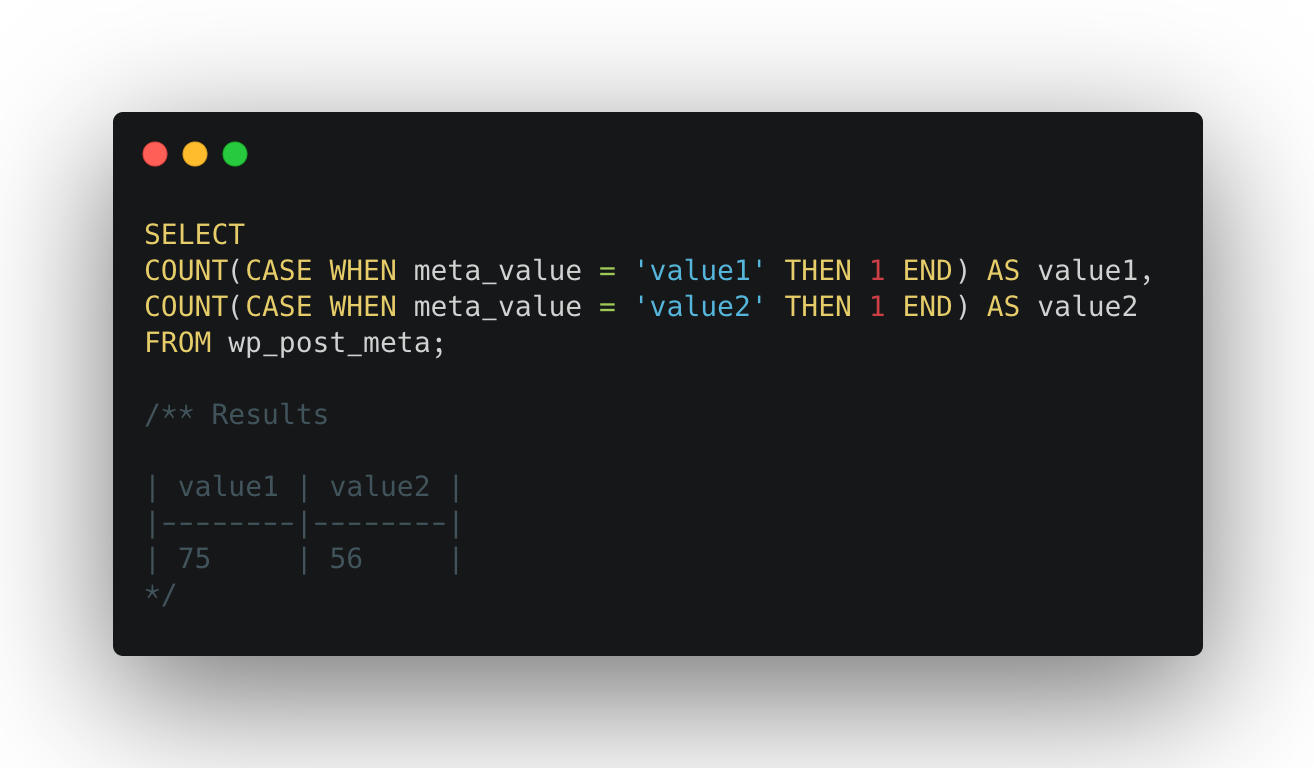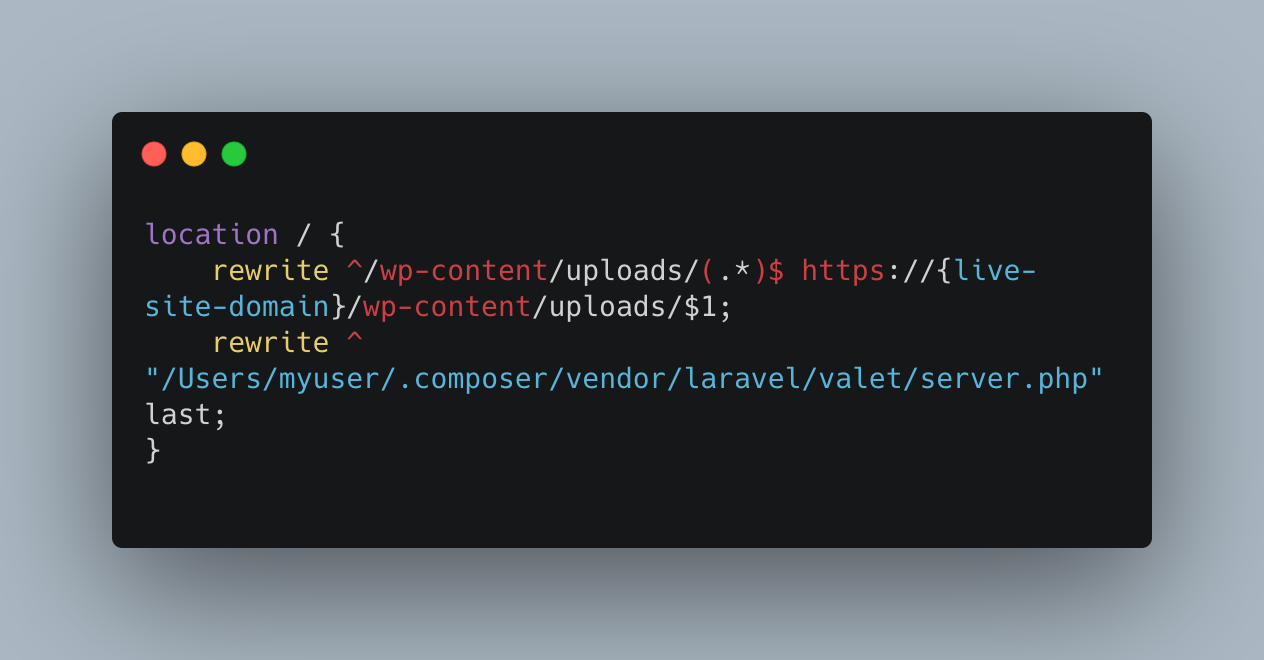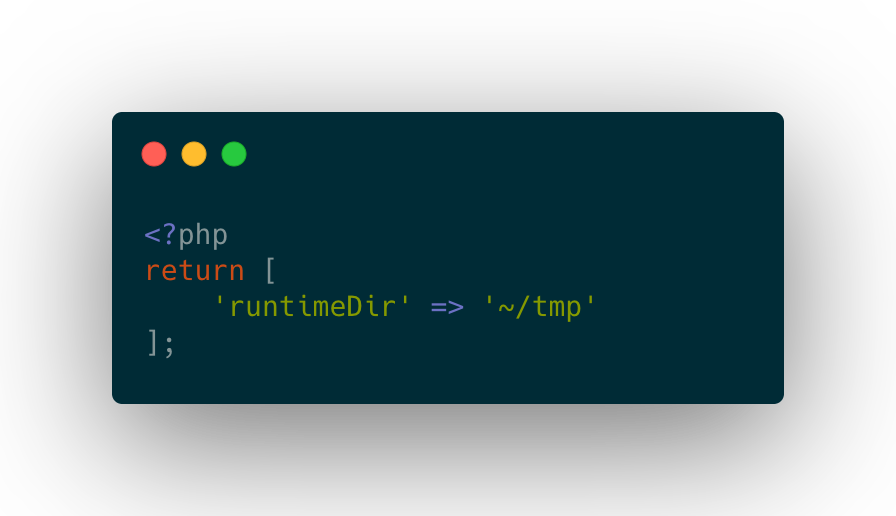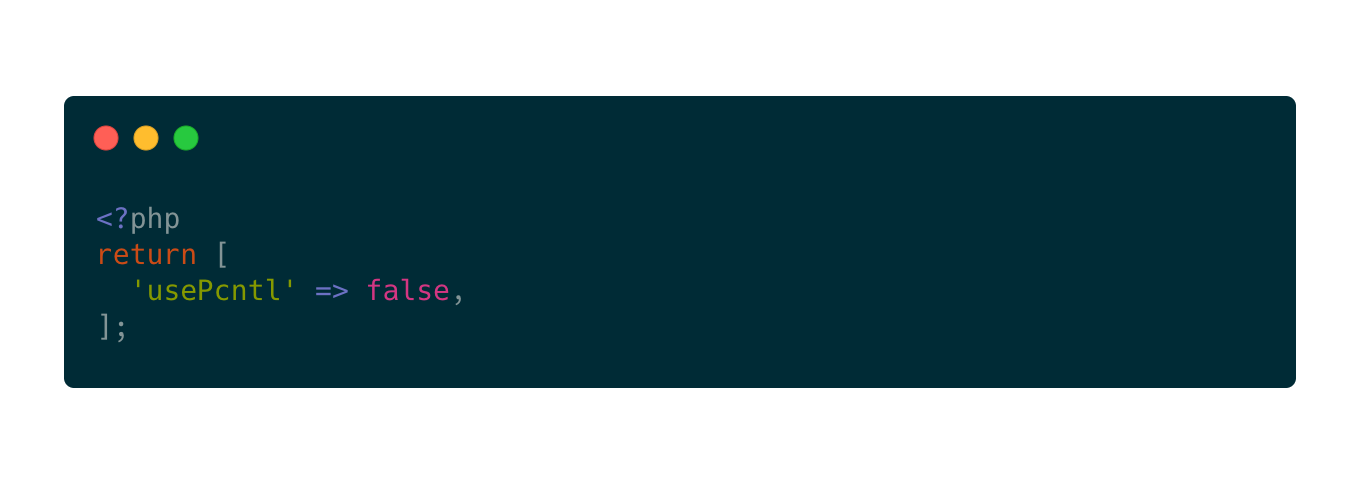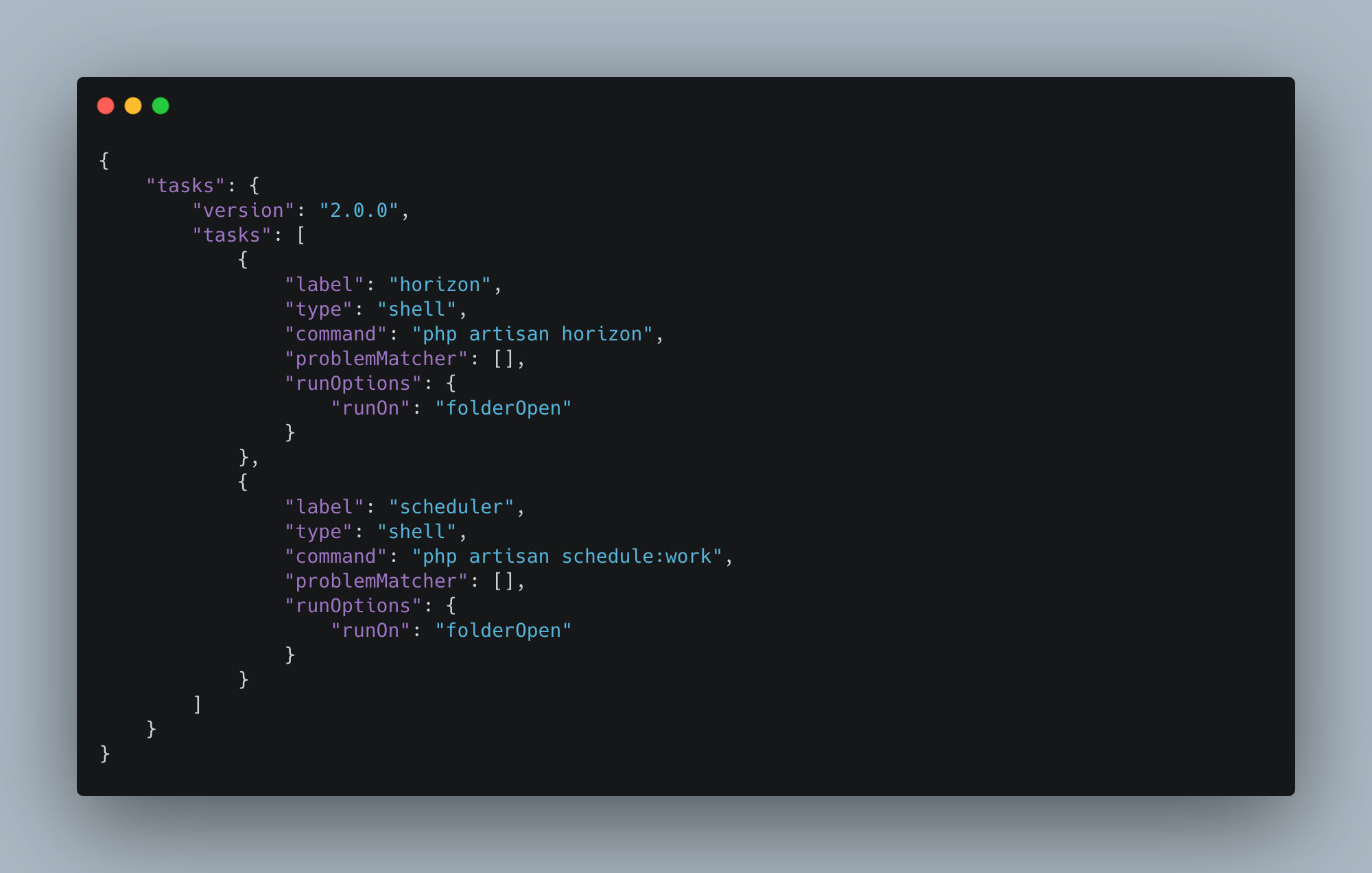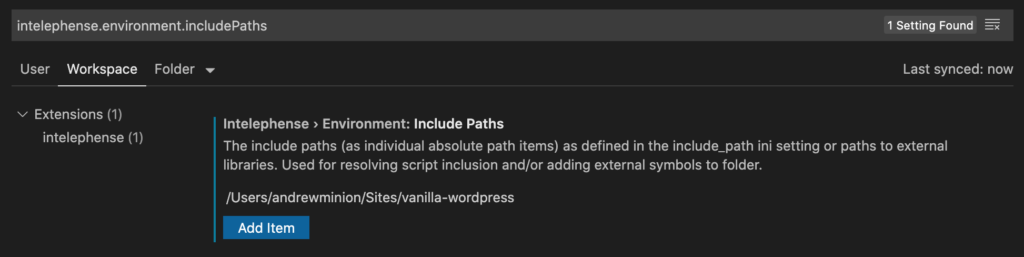I’ve been using Alfred on macOS for years now and it’s a wonderful productivity enhancement (on average, I use it more than 100 times a day).
Here are some of my favorite workflows:
Alfred SSH
Alfred SSH by Dean Jackson gives you quick access to SSH connections you have defined in your config, as well as quick one-off connections.
Colors
Colors by Tyler Eich is a quick way to preview color codes and convert between formats.
Datetime Format Converter
Datetime Format Converter by Michael Waterfall is the fastest way I’ve found to convert Unix timestamps to human-readable dates, and vice versa.
Dev Doctor
Dev Doctor by Syd Lawrence provides quick-reference lookups for code documentation.
DevDocs
DevDocs by Yannick Galatol is another workflow that provides quick reference for documentation using devdocs.io.
HTTP Status
HTTP Status by Marc Görtz is my preferred reference for quickly finding an HTTP status code either by number or name.
Laravel Docs
Laravel Docs by Till Krüss is amazing…it seems to have indexed most of Laravel documentation, so searching by any key word tends to bring up the best page of the documentation.
Laravel Livewire Docs
Livewire Docs searches the Laravel Livewire documentation.
Open in VS Code
I use Visual Studio Code as my primary development tool; I created this workflow to quickly and easily open a file or directory in VS Code.
TailwindCSS Docs
TailwindCSS Docs searches the TailwindCSS documentation.
VPN Manager
VPN Manager by Dean Jackson is a great way to enable/disable VPN connections on the fly.
WordPress Developer
WordPress Developer by keesiemeijer is the fastest way to search and find functions, filters, classes, and more in the WordPress documentation.