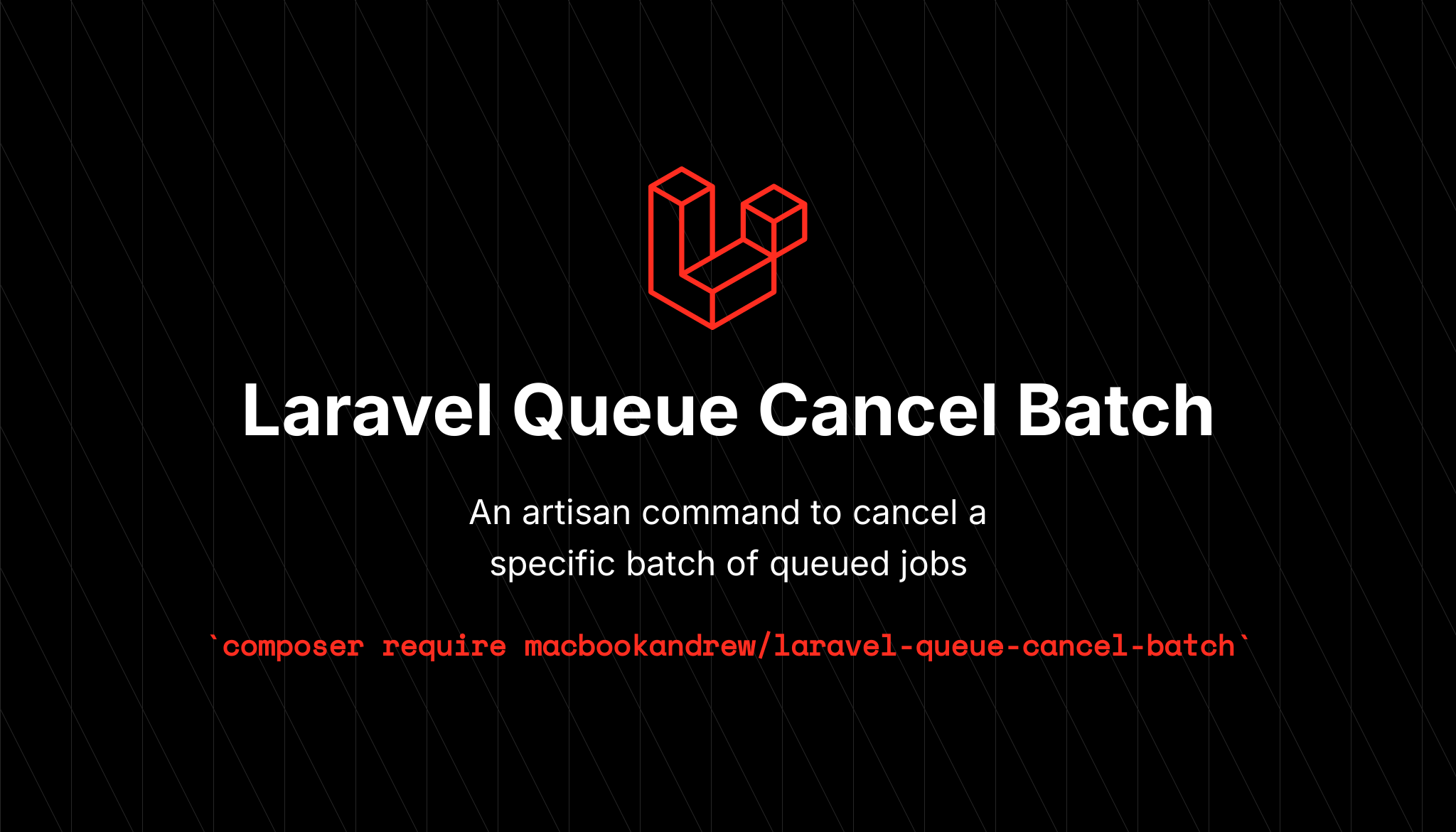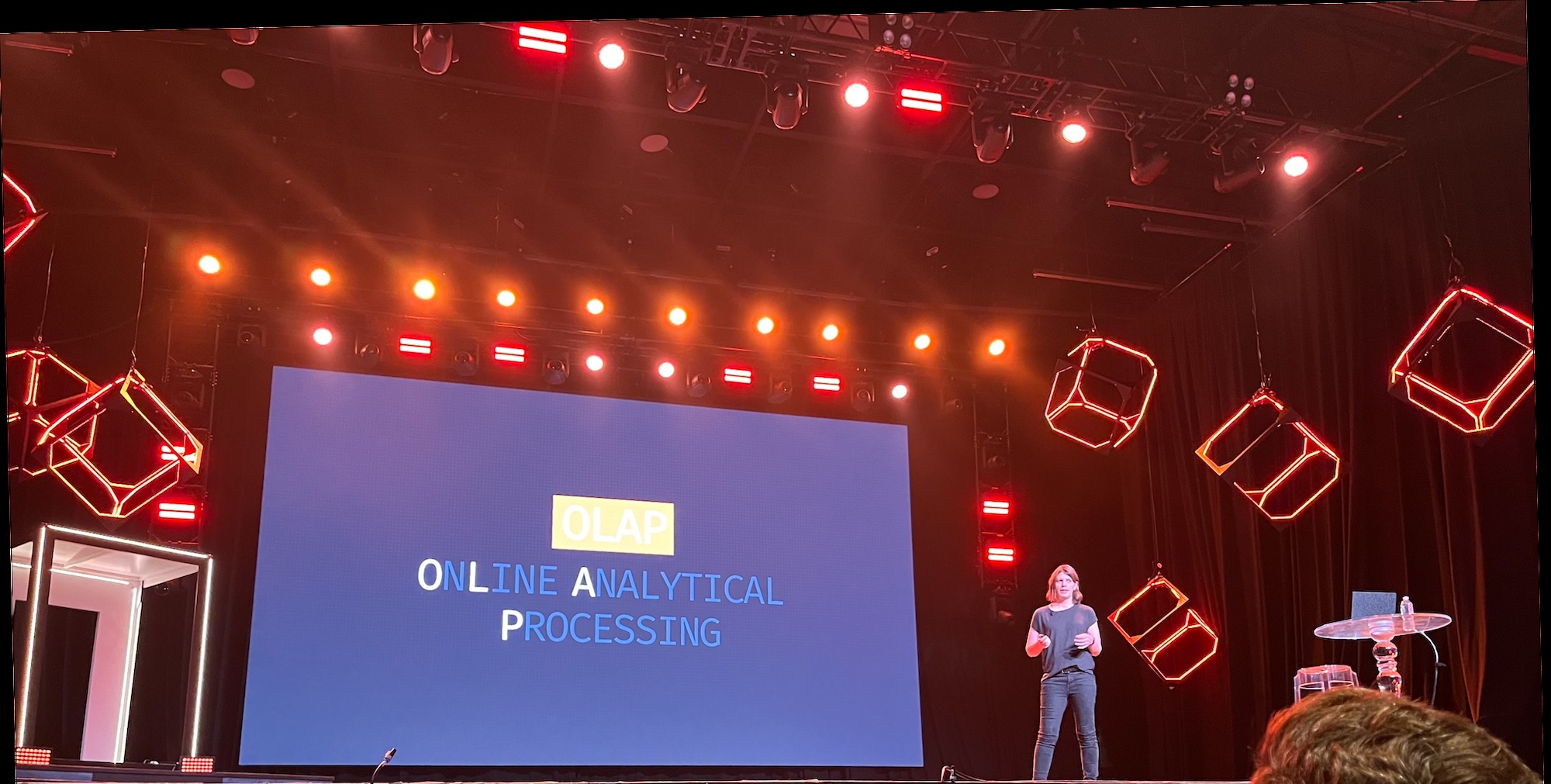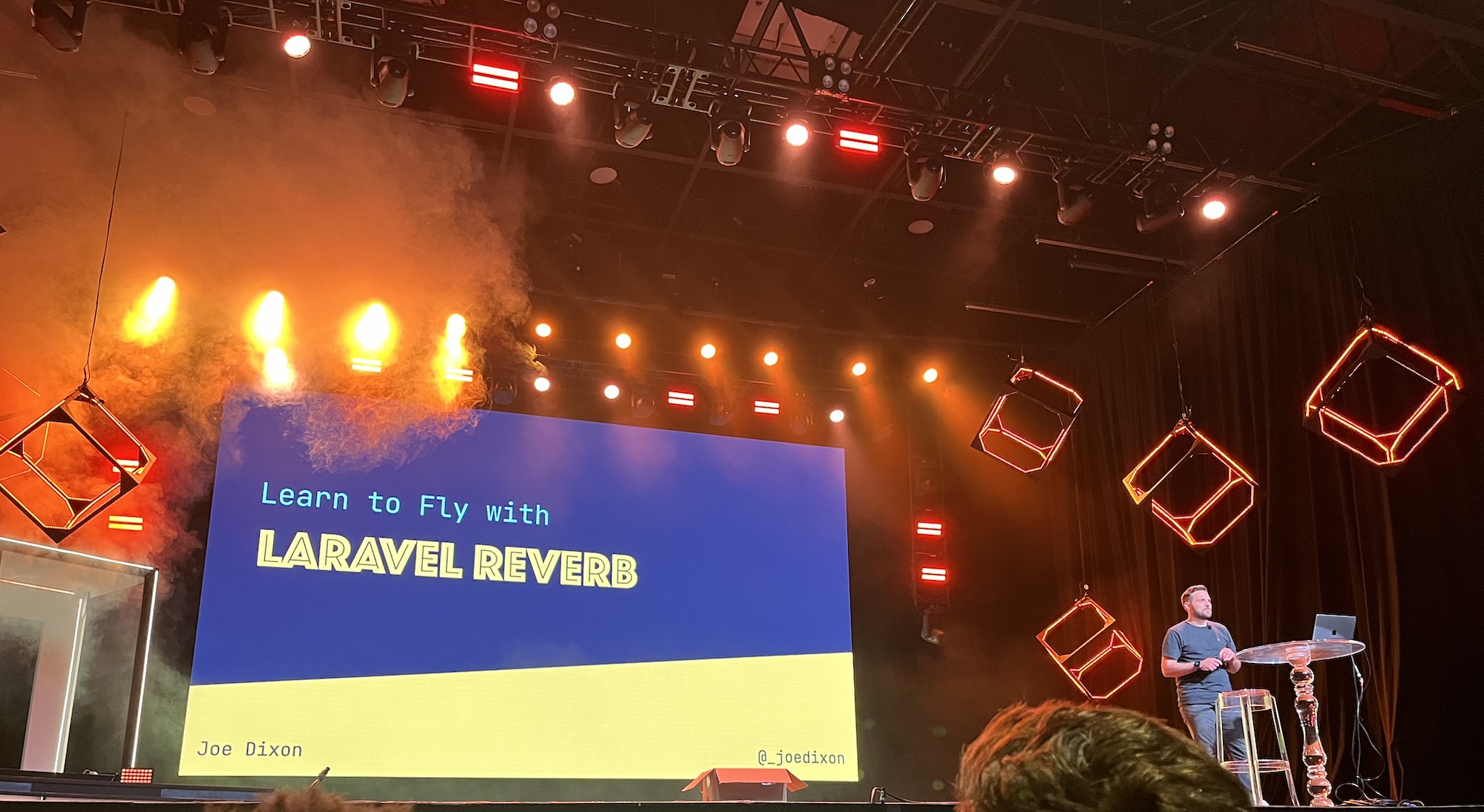Inspired by a comment in the Mastering Laravel community, here is a list of resources that have really helped me absorb the ethos of the “Laravel way” of doing things.
Podcasts
The Laravel Podcast has over 130 episodes to date; each season usually has a particular focus. Season 4 in particular covers individual concepts of the ecosystem, while season 5 covers major packages, and season 6 covers more recent developments with Laravel the company. Season 3 interviews well-known and lesser-known developers in the community.
Especially in the first season of the BaseCode podcast, Jason McCreary and Jess Archer discuss general principles not specific to Laravel. This season is basically the podcast form of the book by the same name.
For fortnightly news and events, the Laravel News Podcast fits the ticket. Jacob Bennett and Michael Dyrynda discuss new releases, packages, and tutorials. On the opposite weeks, they also release new episodes of North Meets South, discussing challenges and technical approaches in more detail.
In No Compromises, Joel Clermont and Aaron Saray (self-described as “two old web developers who have seen some things”) discuss a wide range of practical tips for Laravel development, with a special focus on testing.
Mostly Technical is a longer, sometimes-rambly podcast with Ian Landsman (the “godfather” of Laravel) and Aaron Francis. They tend not to be nearly as technical as the others above, but frequently discuss the Laravel community.
Books
The BaseCode Field Guide is a “field guide to writing code that lasts.” It covers a bunch of general recommendations for making your code easier to read and debug.
Laravel Queues in Action provides in-depth look at Laravel’s queue system and how to optimize it for your particular needs.
Other Resources
The Laravel docs: this is the best documentation I have seen anywhere, and I fully credit them for a huge amount of my knowledge about the framework and ecosystem. I’ve read the entire site front to back three times (on different versions) and learned so much every time. While I fully acknowledge that everyone learns differently and reading is not for everyone, I still highly recommend every Laravel developer should read them front-to back. You will learn so much about all the available features and see so many applicable code examples, and will pick up the “feel” along the way.
Spatie open-source packages: you’d be hard-pressed to find more high-quality code written for Laravel than by browsing this site or their GitHub profile.
Harris Raftopolous has been writing an excellent series of daily tip articles exploring features of the framework and how they can be used in real-world applications.
Streaming: I tend not to watch developers live-streaming; it’s just not my preferred method of learning. That said, there are a growing number of great developers streaming and explaining code as they write it. Here are just a few: